Introduction
When creating a Tridion folder in a base blueprint publication that already exists in one of the child publications, Tridion will display an error stating that a unique folder name is required. This is due to the fact that the child publications would end up inheriting a folder with the same name as one they already own. To resolve this, the folder must be migrated from the child publication to the parent. Local items can continue to exist at the child level, while shared items can be created within the parent level.
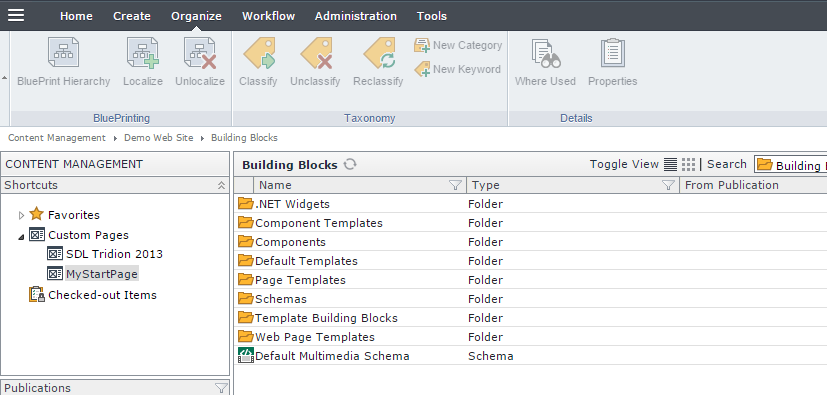
Moving a Folder to a Parent Publication
The following steps can be used to move a Tridion folder from a child publication (such as Child Website) to a parent publication (such as Design Base). All tcm IDs will remain intact.
Moving a Folder
In the child publication, select the folder and click Properties.
Enter a new name for the folder to use as a temporary place-holder, such as renaming “Controls“ to “Controls1“.
In the parent publication, create the new folder (ie., “Controls”). The child publications will now have a Controls folder from the parent.
Back in the child publications, highlight all folders (using the Shift key on the keyboard), right-click and select Cut.
Navigate into the newly created parent folder (ie., “Controls”) and select Paste. This will move the items into the new parent blueprinted folder.
Repeat steps 4-5 for the remaining files, using the Shift key to select all other items, right-click and select Cut.
The original folder (ie., “Controls1”) should now be empty. Right-click the folder and select Delete.
About the Author
This article was written by Kory Becker, software developer and architect, skilled in a range of technologies, including web application development, machine learning, artificial intelligence, and data science.
Sponsor Me